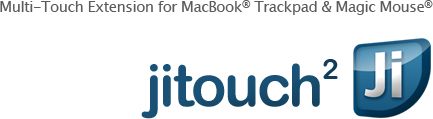Character Gestures
Character Gestures allows you to invoke commands by drawing an English letter or a simpler gesture such as up, right, up-right, and so on.
Unlike any other softwares you've seen, jitouch combines the capability of multi-touch and a character recognition system together to let you draw gestures anywhere, anytime on the trackpad without a need to first draw a "listening" gesture or use the other hand to press modifier keys. Our gesture is faster to perform and will provide you more usability than other approaches that simply take twice as many steps.
Demonstration
A demonstration of Character Gestures
How to Draw
To use this feature, please open the System Preferences -> Jitouch, go to the Characters tab, and check "Trackpad" or "Mouse."
For Trackpad, simply draw with your Index and Ring fingers (or separated Index-Middle) on the Trackpad. jitouch also offers an option to draw with one finger which can be enabled under the Characters tab -> Settings.
For Magic Mouse, drag your mouse while you click on the right half of the mouse with Index and Middle fingers.
For a three-button mouse, drag your mouse while the middle button is pressed.
Hover over images to see gesture animations.
|
|
A |
|
|
B - Launch Default Web Browser |
|
|
C |
|
|
D |
|
|
E |
|
|
F - Launch Finder |
|
|
G |
|
|
H |
|
|
I (Down) - Paste |
|
|
J |
|
|
K |
|
|
L |
|
|
M |
|
|
N - New |
|
|
O - Open |
|
|
P |
|
|
Q |
|
|
R |
|
|
S - Save |
|
|
T - New Tab |
|
|
U |
|
|
V |
|
|
W |
|
|
X |
|
|
Y |
|
|
Z |
|
|
Up - Copy |
|
|
/ Up - Maximize |
|
|
/ Down - Un-Maximize |
|
|
Left - Maximize-Left |
|
|
Right - Maximize-Right |